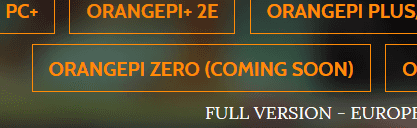Now that my OPi Zero is here let's install RetrOrangePi! Go to http://www.retrorangepi.org/download/ to download the image, and-
So it is not out yet, instead download the beta image at http://orangepi.club/showthread.php?tid=2403, write the image on your SD card using Win32DiskImager or Etcher, and put it on OPi SD slot, boot up, done!
Well, not so fast! If you actually read the forum post, you still need to configure it by booting to desktop. And comes the first gripe setting up the Rom, you need to connect it to a display as ssh is not pre-installed. It is a problem to me because the only display with analog input is on my living room, so I have to move my setup. Also you will need only a mouse to run the desktop, as it has been configured with a virtual keyboard. And no, you can't use a controller as a mouse. (Sidenote: the video signal came out of red jack instead of yellow, just one peculiar observation).
After binding controller keys, press start button and launch desktop. Run the Wi-Fi Config if needed, open terminal and run /boot/FixOpiZero.sh to fix bugs and install dependencies. And while you're there I suggest to do all upgrades and installation since some will trigger a terminal dialog that can only be manipulated with keyboard input. Doing it later through emulationstation will require plugging a real keyboard. Since I only have a mouse available around me at the time, having virtual keyboard on the desktop helps. So run sudo apt-get upgrade, and sudo apt-get install git dialog wget python lsb-release as I think they needed for RetroPie-Setup. I forgot the whole list, but one of them will trigger a terminal dialog. Also install ssh and samba at this point if you need them like I do. And if you need to change video output, run /home/pi/RetrOrangePi/BashTool_ROPI_RCA/Tool/run.sh and pick between NTSC or PAL. On my first boot-up I got overscan on the video output, and it seems that it is neither NTSC nor PAL mode, so I need to configure it to NTSC. After everything is done, reboot and the OPi is ready for some gaming.
Next, I need to figure out how to copy ISO into the RetrOrangePie. There's a USB stick method but I figure it's easier using samba. If you did not install it previously on desktop mode, just go to RetroPie settings, then RetroPie-Setup, choose install samba. Choose keep current configuration if the installer ask. That configuration file came with RetroPie and sets-up everything. After that done, restart the samba service and now you can access the OPi shares. As everything has been pre-configured, just put the ISO/Rom on the respective console folder on roms folder. I am going to play Xenogears on PSX, so I put the rom on psx folder. And for PSX emulator, I also need to supply the proper PSX bios on bios folder.
The emulator runs properly until at some time the framerate dipping below 30 fps. As I checked on armbianmonitor, the temperature goes as high as 75 degree celcius. So as I expected I will need proper heat circulation. I also checked Kodi performance. I tried to play a video on my NAS and it doesn't play properly because of the overheating. I waited for the CPU too cool down, and discovered that the maximum video resolution that it can play smoothly is 480p, but that's no problem since NTSC resolution is 576p. I will retry the test after installing heat circulation. Another thing to note is that the emulationstation menu was gone when I exited Kodi, and I left with blank terminal. The only choice you can do get a keyboard and run emulationstation, or reset the OPi. It's very annoying.
In conclusion I am pretty satisfied with RetrOrangePi and the OPi itself. It did what I expected it to do, except for some bugs but that what you expect on beta version. Sorry for the lack of images, I forgot to take pictures for this post. Next I will install heat circulation when my order of fan and heatsink arrives.